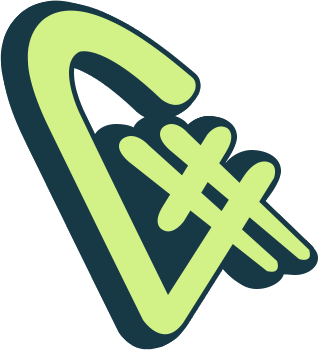The goal of this project was to re-imagine and innovate on the Hoover’s Product – a Sales & Marketing application. This was a very large project. I worked with another UX Designer using a divide and conquer strategy. I designed 80+ screens surrounding: User Type flow, Marketing Home Page, Registration flow, Smart Wizard flow, Dashboard flow, Build a List Tool, Analyzer Tool, Upload a File workflow, Download a File workflow, My Files workflow, Company Factsheet, and last but not least the Application Shell Experience.
This application is not live yet. For this reason, I briefly touch on only a few thoughts and samples of my work. If you’d like a sweeping walk-through of all my designs and contributions, please reach out to me.